When to use this:
- If Windows 10 boot file missing
- The boot configuration data is missing Windows 10 0xc000000f
- Boot configuration data missing Windows 10
- You are seeing bootrec /fixboot “access denied”
- Windows 10 boot loop no safe mode
- You’re wondering how to fix Windows boot manager
- bootrec fixboot access denied
Requirements:
- Boot your Windows 10 into ‘Advanced Startup Options Menu’ (see step 1)
OR - Download and burn the Windows 10 ISO onto a USB stick or CD/DVD (https://www.microsoft.com/en-us/software-download/windows10)
Method:
Step 1) Boot Windows into ‘Advanced Startup Options Mode’ using one of these methods:
Method 1
Start with the computer powered off. Power the computer on and keeping tapping the ‘F11’ key rapidly, until Windows enters ‘Advanced Startup Options Mode’ (pictured below).
Method 2
Start with the computer powered off. Now power the computer on. Wait until you see the Windows logo. Then, hold down the power button until the computer powers off. Repeat this process three times and, when you power the computer on the fourth time, Windows should enter ‘Advanced Startup Options Mode’ (pictured below).
Method 3
Boot from a Windows 10 recovery disk (USB/CD/DVD). When the ‘Windows Setup’ screen load, click ‘Next’, then click ‘Repair your computer’, then you’ll be in ‘Advanced Startup Options Mode’ (pictured below).
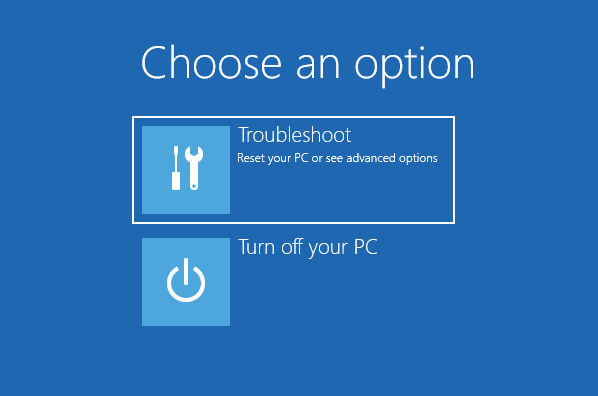
Step 2) Open up a Command Prompt by doing this: > Troubleshoot > Command Prompt >
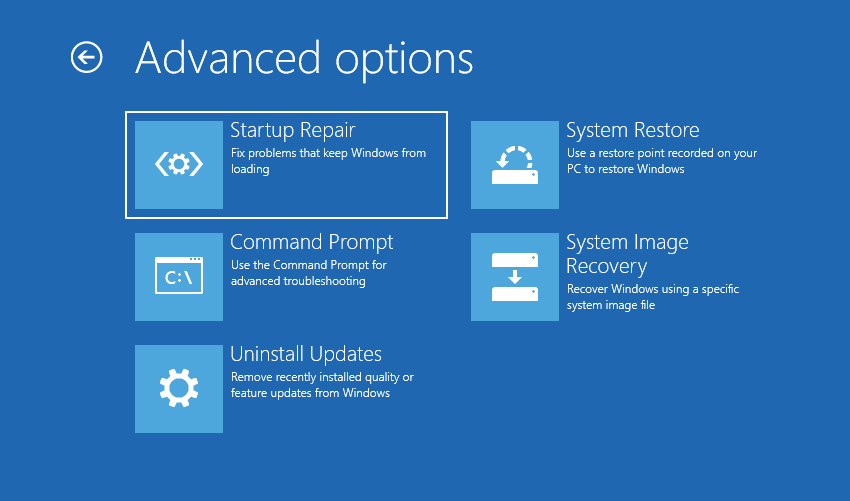
Step 3) Type ‘diskpart‘ to open the diskpart utility
Step 4) Find the bootrec location (“the boot files”) so that we can delete them. You can find them in one of these locations:
– Location 1: On the Windows partition: C:\Boot\
– Location 2: On the Windows partition: C:\EFI\
– Location 3: On a separate FAT32 partition of their own (partition sized anywhere from 128MB to 500MB)
